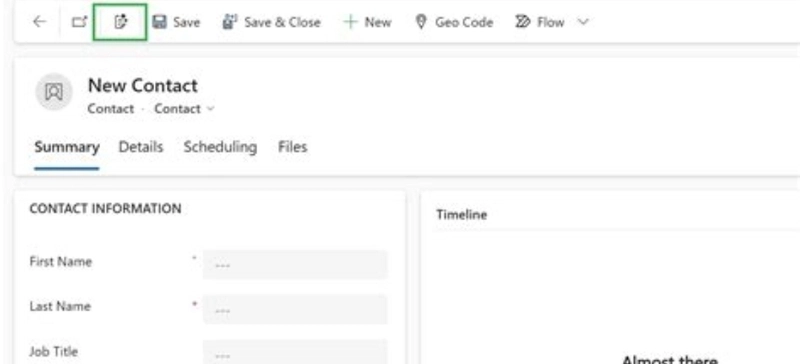We recently enabled Form Fill Assistance (aka Smart Paste) in one of our dev environments while testing 2025 Release Wave 1 features — and I’ve got to say, it’s one of those low-key updates that instantly improves how users interact with forms.
What stood out most was how effortlessly Smart Paste speeds up repetitive data entry — especially when working with bulk test records or frequent form fills.
What is Smart Paste?
Smart Paste is an AI-powered feature that surfaces suggestions based on values you’ve recently entered in other forms. Whether it’s text fields, lookups, or related data — the system intelligently recommends inputs based on your personal form history.
But here’s what really impressed me during testing:
You can even copy structured content from Word or Notepad — like field values or table rows — and Smart Paste will automatically recognize and suggest those values as you fill out the form.
It felt like the system was reading my mind — no extension, no setup, just smart suggestions appearing right where I needed them.
Key Highlights
- Context-aware suggestions: Based on your own past inputs.
- Inline and intuitive: Suggestions appear right in the field — easy to accept or ignore.
- Works across sessions: Values you entered a few records ago still show up when relevant.
- Clipboard-aware: You can copy from Word, Excel, or Notepad and Smart Paste intelligently interprets it.
- Zero setup required: Available out-of-the-box in Wave 2 environments.
- User-specific and secure: Suggestions are local to your activity — no cross-user exposure.
Why It Matters (Especially During Dev Testing)
During form validations and regression testing, I often need to re-enter the same values across multiple records. Smart Paste eliminated that repetitive work. Here’s what I found most useful:
- Saved me time when filling test data repeatedly.
- Reduced errors with consistent suggestions.
- Clipboard usage allowed me to prepare values in advance (from a Notepad or Word file) and paste them into forms — Smart Paste did the rest.
How to Try It
- Ensure your environment is on 2024 Release Wave 2.
- Open a model-driven app form in your dev or test environment.
- Type in a text or lookup field — or try copying multiple values from Notepad and pasting them.
- Watch as suggestions are intelligently offered to populate the form.
Final Thoughts
This is the kind of feature that can easily go unnoticed in a release plan — but once you try it, you’ll wonder how you lived without it. Whether you’re a developer, tester, or business user, Smart Paste helps make forms more intelligent, more personal, and a whole lot faster to fill.