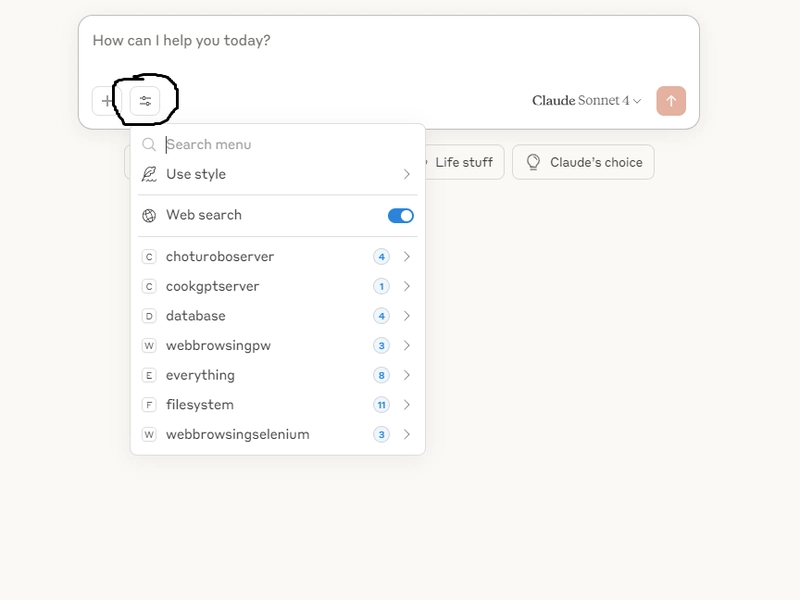This guide will help you set up your development environment building MCP Server, including both MCP (Model Context Protocol) and A2A (Agent-to-Agent) servers.
Prerequisites
- Java Development Kit (JDK) 11 or higher
- IntelliJ IDEA (recommended) or your preferred IDE
- Claude Desktop Client
- Git
Setup Steps
1. Fork and Clone the Server Repository
Fork the SpringActions repository to your GitHub account. This will serve as your MCP/A2A server that can handle both protocols.
2. Download the MCP Connector
Download the MCP Connector JAR. This is a mandatory component that enables communication between your client and server for MCP protocol , for A2A this is not required.
3. (Optional) Clone the MCP Connector Source
If you want to examine or modify the connector’s source code:
git clone https://github.com/vishalmysore/mcp-connector
Open the project in IntelliJ IDEA to explore or modify the connector code.
4. Install Claude Desktop Client
- Download and install the Claude Desktop Client from claude.ai/download
- Complete the installation process for your operating system
5. Start the Server
- Open the SpringActions project in your IDE
- Run the main application file: Application.java
- Verify the server is running by accessing:
http://localhost:7860
6. Configure Claude Desktop Client
- Locate your Claude configuration file:
C:Users<yourusername>AppDataRoamingClaudeclaude_desktop_config.json
- Add the following server configuration to the file:
"mycustomserver": {
"command": "java",
"args": [
"-jar",
"PATH_TO_YOUR_JAR/mcp-connector-full.jar",
"http://localhost:7860"
],
"timeout": 30000
}
Replace
PATH_TO_YOUR_JARwith the actual path where you saved the mcp-connector-full.jar from step 2.
-
Restart Claude Desktop:
- Go to File > Exit (Do not use the close button)
- Relaunch the application
-
Verify the setup:
- The new tool should appear in your Claude Desktop client
Testing the Setup
To verify everything is working correctly:
- Open Claude Desktop Client
- Type a test command like „what food vishal likes“ , will trigger action from https://github.com/vishalmysore/SpringActions/blob/main/src/main/java/io/github/vishalmysore/service/SimpleService.java
- The tool should be invoked and return a response
Troubleshooting
If you encounter issues:
- Verify the server is running on port 7860
- Check the connector JAR path in your Claude configuration
- Ensure you’ve properly restarted the Claude Desktop Client
- Check the logs for any error messages