From Zero to Web Server: Building with Image mode for Fedora Linux & Caddy
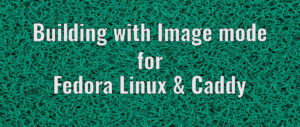
Image mode for Fedora Linux leverages bootable containers. This technology enables OCI containers to serve as a transport and delivery mechanism for operating system content. This article will guide you through how to use that technology to quickly create a Web Server using Caddy
Introduction
Bootable containers leverage existing OCI container tools (like Podman and Docker) and transport protocols for operating system management. This streamlines the configuration and distribution of operating systems through Containerfiles and container registries. The Universal Blue (ublue) community has embraced this technology, offering diverse operating systems. They also provide a project template to simplify the creation of custom operating systems.
Using the image-template repository
We will begin by using the image-template GitHub repository to create our own repository. For this guide I have named it fedora-web-server.
If you don’t have a GitHub account, you can simply clone the repository to your local machine and rename it to reflect your project’s name.
$ git clone [email protected]:<username>/fedora-web-server.git$ cd fedora-web-server
Using Fedora Bootc 42 as base image
Image-template simplifies custom OS creation by providing a pre-built structure and essential files. To begin building our web server, we need to choose a base image. While image-template defaults to the ublue Bazzite image, we’ll switch to quay.io/fedora/fedora-bootc:42. Make this change by editing the Containerfile (see immediately below) and replacing the default Base Image.
# Allow build scripts to be referenced without being copied into the final imageFROM scratch AS ctxCOPY build_files /# Base ImageFROM quay.io/fedora/fedora-bootc:42RUN –mount=type=bind,from=ctx,source=/,target=/ctx –mount=type=cache,dst=/var/cache –mount=type=cache,dst=/var/log –mount=type=tmpfs,dst=/tmp /ctx/build.sh ### LINTING## Verify final image and contents are correct.RUN bootc container lint
fedora-bootc is a minimal image designed for customized installations. For this project, I’ll install cloud-init to facilitate deployment and testing both in the cloud and locally. I’ll modify the build_files/build.sh script, which is executed from within the Containerfile, to incorporate cloud-init into our customized OS.
The build.sh file will appear as follow:
#!/bin/bashset -ouex pipefail### Install packagesdnf5 install -y –setopt=install_weak_deps=0 cloud-init
Since I want to keep my OS minimal I am not installing weak dependencies.
Installing Caddy
Caddy is an open-source, modern web server known for its simplicity, security, and automatic configuration—it “just works.” For our Fedora Bootc server, we’ll run Caddy using its container image, docker.io/caddy. We’ll leverage quadlet for seamless integration with systemd, allowing our Caddy container to operate like any other systemd service. Create the following file:
$ cd build_files
$ touch caddy.container
and enter the following text into caddy.contatiner :
[Unit]
Description=Caddy Web Server
After=network-online.target
[Container]
Image=docker.io/caddy:2-alpine
PublishPort=80:80
PublishPort=443:443
Memory=512m
Volume=/var/caddy-data/:/data:Z
Volume=/var/caddy-config/:/config:Z
Volume=/var/log/caddy/:/var/log/caddy:Z
Volume=/etc/caddy:/etc/caddy:Z
Volume=/var/www/:/var/www:Z
[Service]
Restart=always
[Install]
# Start by default on boot
WantedBy=multi-user.target
For those familiar with systemd services, the syntax and directives will be recognizable. The [Container] section declares the image to be used, the ports to be published, and the volumes to be shared between the host and the container.
We can now modify the build.sh to copy that file in our custom OS, as shown here:
#!/bin/bash
set -ouex pipefail
### Install packages
dnf5 install -y –setopt=install_weak_deps=0 cloud-init
# Copy caddy.container to /etc/containers/systemd/caddy.container
cp /ctx/caddy.container /etc/containers/systemd/caddy.container
Configuring Caddy
The final step to create a working Caddy server is to add the configuration file. Let’s create a Caddyfile:
$ touch Caddyfile
and enter the text shown below:
# Caddy configuration with automatic Let’s Encrypt certificates# Replace ‘your-domain.com’ with your actual domain name# For automatic HTTPS with Let’s Encrypt, use your domain name instead of :80# your-domain.com {# root * /var/www# file_server# log {# output file /var/log/caddy/access.log# }# }# For local development (HTTP only):80 { root * /var/www file_server log { output file /var/log/caddy/access.log }}
We can now copy that file in our OS, by editing build.sh
#!/bin/bash
set -ouex pipefail
### Install packages
dnf5 install -y –setopt=install_weak_deps=0 cloud-init
# Copy caddy.container to /etc/containers/systemd/caddy.container
cp /ctx/caddy.container /etc/containers/systemd/caddy.container
# Create /etc/caddy directory and copy Caddyfile
mkdir -p /etc/caddy
cp /ctx/Caddyfile /etc/caddy/Caddyfile
To complete the setup, we’ll use systemd.tmpfiles to create Caddy’s necessary internal directories. This approach is essential because /var in bootable containers is mutable through overlayfs, meaning it’s only created at runtime and isn’t part of the container build process. Systemd.tmpfiles provides a straightforward solution to this limitation. Modify your build.sh file as follow:
#!/bin/bash
set -ouex pipefail
### Install packages
dnf5 install -y –setopt=install_weak_deps=0 cloud-init
# Copy caddy.container to /etc/containers/systemd/caddy.container
cp /ctx/caddy.container /etc/containers/systemd/caddy.container
# Create /etc/caddy directory and copy Caddyfile
mkdir -p /etc/caddy
cp /ctx/Caddyfile /etc/caddy/Caddyfile
# Create tmpfiles.d configuration to set up /var directories at runtime
cat > /usr/lib/tmpfiles.d/caddy.conf << ‘EOF’
# Create Caddy directories at runtime
d /var/log/caddy 0755 root root –
d /var/caddy-data 0755 root root –
d /var/caddy-config 0755 root root –
EOF
That’s it. We now have a Containerfile using fedora-bootc:42 as base image, a build script installing cloud-init and installing Caddy via quadlet and copying the Caddy configuration as well as setting up Caddy’s internal directories.
We can now build our custom operating system. The process involved a Containerfile based on fedora-bootc:42, a build script that installed cloud-init and Caddy (configured via quadlet), and the necessary Caddy configuration and directory setup.If you want your Caddy web server to serve a custom html page, you can copy the following files https://github.com/cverna/fedora-web-server/tree/main/build_files/web and edit the build.sh script as follows:
#!/bin/bash
set -ouex pipefail
### Install packages
dnf5 install -y –setopt=install_weak_deps=0 cloud-init
# Copy caddy.container to /etc/containers/systemd/caddy.container
cp /ctx/caddy.container /etc/containers/systemd/caddy.container
# Create /etc/caddy directory and copy Caddyfile
mkdir -p /etc/caddy
cp /ctx/Caddyfile /etc/caddy/Caddyfile
# Copy web content to /usr/share for the base image
mkdir -p /usr/share/caddy/web
cp -r /ctx/web/* /usr/share/caddy/web/
# Create tmpfiles.d configuration to set up /var directories at runtime
cat > /usr/lib/tmpfiles.d/caddy.conf << ‘EOF’
# Create Caddy directories at runtime
d /var/log/caddy 0755 root root –
d /var/caddy-data 0755 root root –
d /var/caddy-config 0755 root root –
# Copy web content from /usr/share to /var at runtime
d /var/www 0755 root root –
C /var/www/index.html 0644 root root – /usr/share/caddy/web/index.html
C /var/www/fedora-logo.png 0644 root root – /usr/share/caddy/web/fedora-logo.png
C /var/www/caddy-logo.svg 0644 root root – /usr/share/caddy/web/caddy-logo.svg
EOF
Building the bootable container
The image-template repositories equip you with the necessary tools for local image construction. Let’s begin by verifying that all dependencies are in place.
$ sudo dnf install just git jq podman
Then we can run just to build the container. The following shows the just command and subsequent output:
$ just build fedora-web-server latest
[1/2] STEP 1/2: FROM scratch AS ctx
[1/2] STEP 2/2: COPY build_files /
–> Using cache 94ec17d1689b09a362814ab08530966be4aced972050fedcd582b65f174af3a3
–> 94ec17d1689b
[2/2] STEP 1/3: FROM quay.io/fedora/fedora-bootc:42
[2/2] STEP 2/3: RUN –mount=type=bind,from=ctx,source=/,target=/ctx –mount=type=cache,dst=/var/cache –mount=type=cache,dst=/var/log –mount=type=tmpfs,dst=/tmp /ctx/build.sh && ostree container commit
–> Using cache 8cac20d690bda884b91ae2a555c4239a71f162fbd4ff36a1e2ed5f35f5dfb05a
–> 8cac20d690bd
[2/2] STEP 3/3: RUN bootc container lint
–> Using cache 5cb978e3db5a2bcd437018a6e97e1029d694180002f5fa098aaf540952941dd4
[2/2] COMMIT fedora-web-server:latest
–> 5cb978e3db5a
Successfully tagged localhost/fedora-web-server:latest
Just is a useful tool for running project-specific commands, similar to Makefiles, and uses a ‘justfile’. As the image functions like any other container image, we can inspect it using Podman.
$ podman images
REPOSITORY TAG IMAGE ID CREATED SIZE
localhost/fedora-web-server latest 5cb978e3db5a 4 hours ago 1.95 GB
quay.io/fedora/fedora-bootc 42 586b146c456e 2 days ago 1.88 GB
Building a Disk Image
The disk image for our server is built using just as follows:
$ just build-vm localhost/fedora-web-server latest
This will use the bootc-image-builder project to build a disk image of our bootable container. Once the command has finished, we have a qcow2 image in the output directory
$ ls output/qcow2
disk.qcow2
We can now use that qcow2 image to start a Virtual Machine and run our webserver.
Running the Web Server
To run the server we can use any virtualization software. In this case I am using virt-install:
$ sudo dnf install virt-install libvirt
$ virt-install –cloud-init root-ssh-key=/path/to/ssh/public.key –connect qemu:///system –import –name fedora-web-server –memory 2048 –disk output/qcow2/disk.qcow2 –os-variant fedora41
Starting install…
Creating domain…
…
Fedora Linux 42 (Adams)
Kernel 6.16.5-200.fc42.x86_64 on x86_64 (ttyS0)
enp1s0: 192.168.100.199
fedora login:
Once the virtual machine is up and running, you can use ssh to login as root, using the local IP address of the virtual machine.
$ ssh [email protected]
$ bootc status
● Booted image: localhost/fedora-web-server:latest
Digest: sha256:a813a8da85f48d8e6609289dde87e1d45ff70a713d1a9ec3e4e667d01cb470f2 (amd64)
Version: 42.20250911.0 (2025-09-12T07:36:05Z)
Currently, the server’s update capability is limited because the images point to the localhost/fedora-web-server:latest container image. This can be resolved by building and pushing these container images to a container registry such as quay.io or ghcr.io. Detailed instructions for these steps are available in the README file of the ublue-os/image-template repository.
To verify that the web server is running successfully, access that same ip address from your web browser and you should get the following web page.
Summary
This guide demonstrates the power of image mode for Fedora Linux using bootc and Caddy to build a lightweight, custom web server. By leveraging container technologies for OS delivery and Caddy for simplified web serving, users can efficiently deploy and manage web applications, setting a strong foundation for future customization. Make sure to check the library of examples to get ideas on how to use bootc.