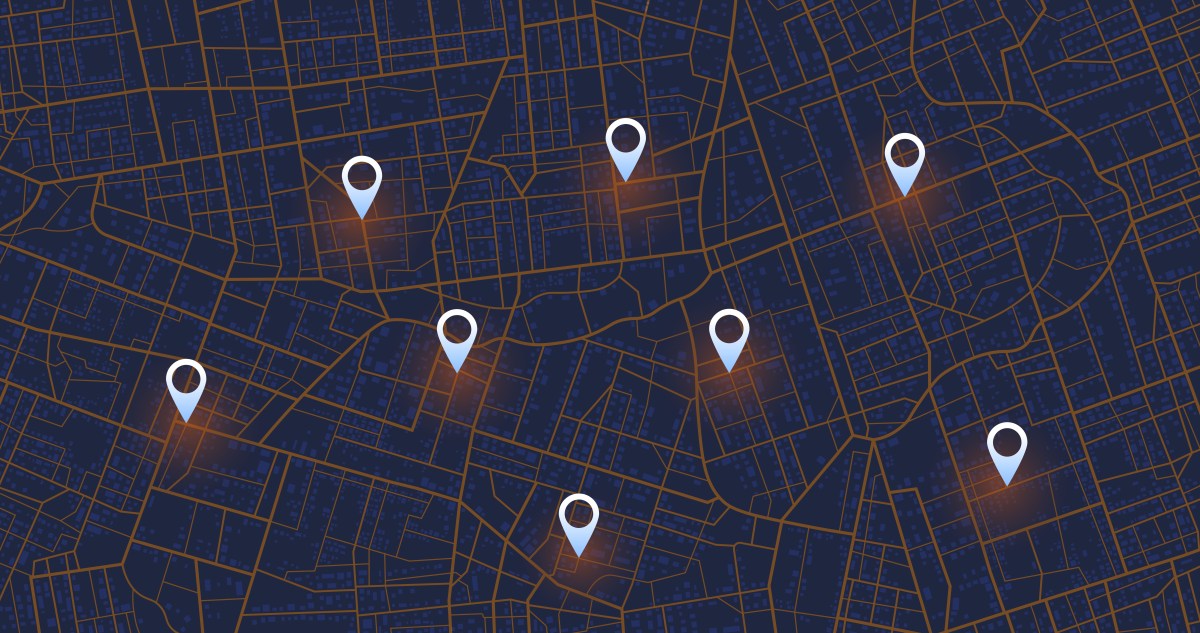Windows ‘update and shut down’ reboot glitch finally fixed, saving tiny gaming laptop batteries everywhere
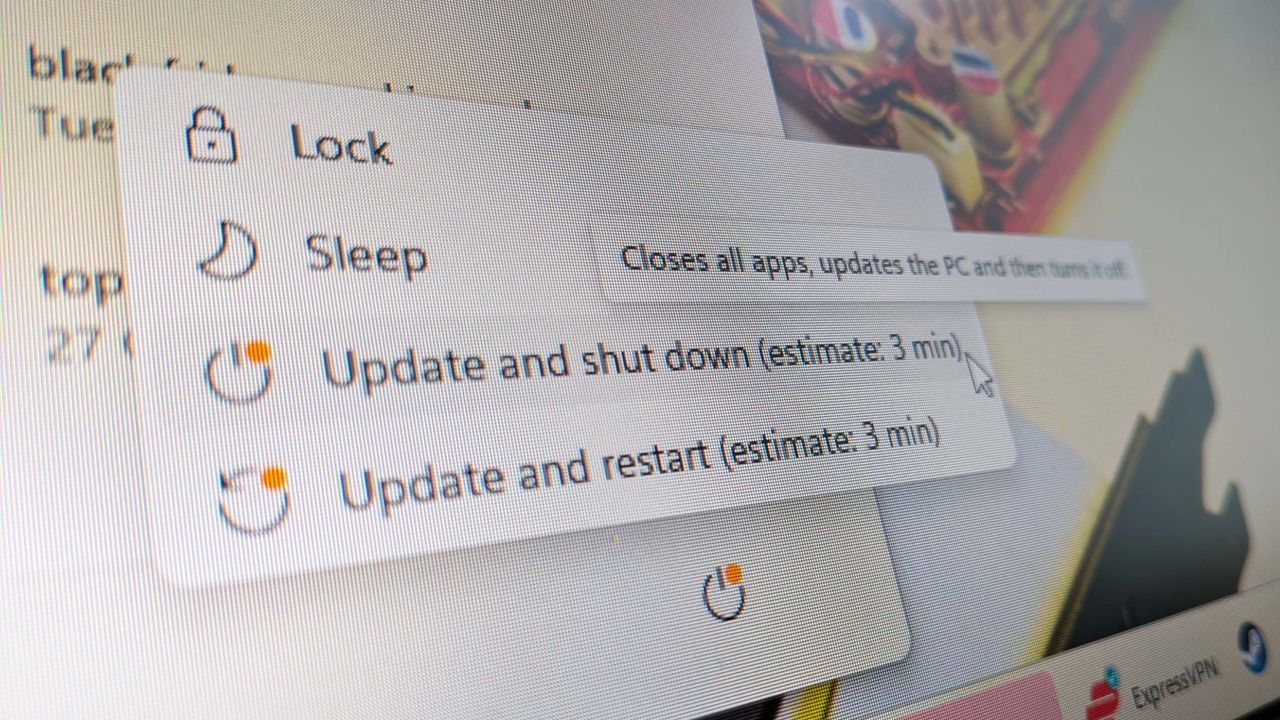
Stop me if you’ve heard this one before: It’s 17:30 on a weekday, and I’m packing up. Before I leave the office, I just need to shut down my work PC. I’ll click ‘update and shutdown’ and be out of here in no time…wait, why are you rebooting? Please, just let me leeeave!
While it’s hardly a proper horror story, Windows’ update and shutdown reboot glitch is an annoyance that’s plagued PCs for years. Now, it’s finally getting fixed. According to Windows Latest, when you select ‘update and shutdown’, your machine will actually update and switch off starting in Windows 11 25H2 Build 26200.7019 and Windows 11 24H2 Build 26100.7019.
The fix for this annoying reboot glitch already featured in October’s optional update, KB5067036. If you happened to skip that—and who could blame you—the fix will also ship as part of Microsoft’s regular Patch Tuesday update. This rolls out on the second Tuesday of every month, with the next one falling on November 11.
Microsoft itself hasn’t said a great deal about the issue, what caused it, or even how exactly it was fixed. The most they’re saying now is well hidden within a support document pertaining to the KB5067036 update.
In the drop-down titled Windows 11 PC experiences, under Windows Update, a single bullet point reads, “Improved: Addressed underlying issue which can cause ‘Update and shutdown’ to not actually shut down your PC after updating.”
Considering the worst case scenario of this glitch is a rundown laptop battery or a slightly steeper electricity bill from a desktop you inadvertently left on all night, perhaps that’s fair enough. But for those still curious about the cause, Windows Latest posits one theory: Turns out that even if you tell your Windows 11 machine to ‘update and shutdown,’ it has to do at least one sneaky reboot to install those updates.
Basically, Windows can’t update and replace existing files while it’s still running, so it reboots into an offline servicing phase—that’s the black screen where you see it ‘working on updates’. Unfortunately, the command to then ‘turn off’ doesn’t seem to have been persisting through this sneaky reboot phase, so that’s why your machine would then boot back to the login screen.
It’s unclear why exactly this command was getting left behind, but the aforementioned Windows updates should ensure your machine actually shuts down after updates in future.