How to install Windows 11 25H2, now rolling out
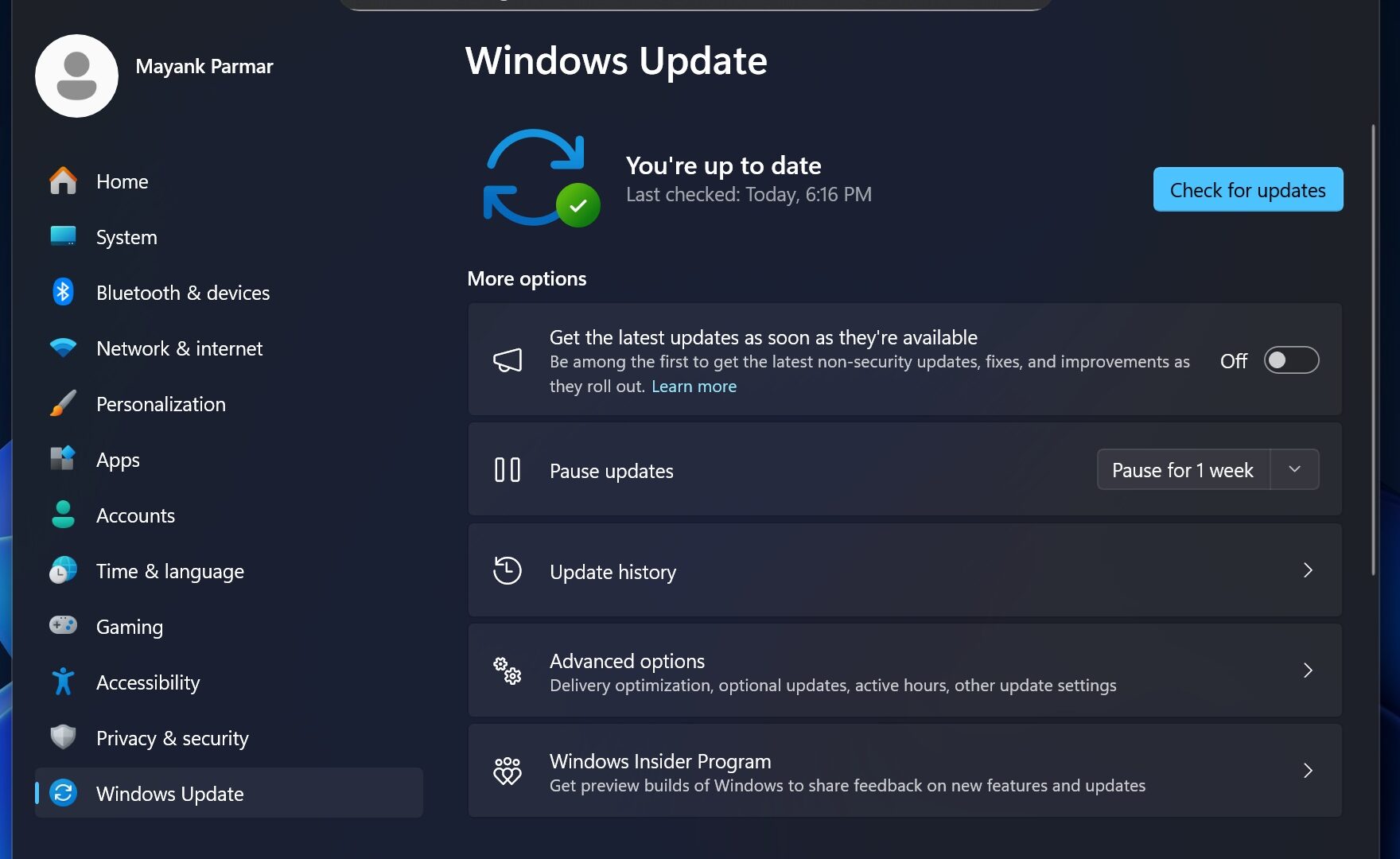
Windows 11 25H2 is now available for the general public. To download and install Windows 11 25H2, open Settings > Windows Update and check for updates. Then, click “Download & install.” Windows 11 25H2’s installation process takes less than five minutes and requires only a single reboot.
However, Microsoft officials told Windows Latest that not everyone would get Windows 11 2025 Update today, as it’s a slow rollout. It also depends on your location and whether there’s an upgrade block preventing the installation. For example, I’m seeing Windows 11 2025 Update (Build 26200) on only two installations out of 15.
Where to install Windows 11 25H2?
To install Windows 11 2025 Update using Windows Update, follow these steps:
Open Settings > Windows Update > Windows Update.
Once you’re on the Windows Update page, start checking for updates.
If you’re lucky, you might see Windows 11 25H2 already.
When you don’t see the update, turn on the toggle “Get the latest updates as soon as they’re available.”
Check for updates again, and the Windows 11 2025 Update will appear for some of you.
Finally, select “Download & install” under version 25H2 to begin installing the update.
On Windows 11 24H2, Windows 11 25H2 is downloaded via an enablement package, which is less than 200KB in size. Look at the screenshot below, which shows a package of just 166KB. This package is loaded via Windows Update and it bumps the OS version to 25H2 from 24H2.
Microsoft has been testing Windows 11 2025 Update for several months at this point, but it’s not a big deal. In fact, regardless of what you read on the internet or watch on YouTube, Windows 11 25H2 doesn’t ship with new “features.” Everything is coming to Windows 11 24H2 at the same time.
Not shipping today | New Start menu
1 of 3
What about the new Start menu? Are you getting it today? You may have heard that one of the new features in Windows 11 25H2 is the updated Start menu, which finally allows you to toggle off the Recommended feed. But the catch is that the Start menu is not available today.
In a statement to Windows Latest, Microsoft says the Start menu will be rolling out in the coming weeks. In addition, Microsoft told me the Start menu will ship on Windows 11 24H2 as well. Again, it proves my point. Windows 11 25H2 is basically getting nothing, and its only purpose is to improve stability of the OS, which is a good thing.
Windows 11 25H2 system requirements
Windows 11 25H2 requires a PC with at least 4GB of RAM, 64GB of storage, TPM 2.0 (which can be bypassed), Secure Boot, and a 1 GHz CPU (minimum). Since Windows 11 25H2 is based on Windows 11 24H2, the hardware and system requirements remain unchanged.
Microsoft is still enforcing the SSE4.2 instruction set with POPCNT. This was introduced with version 24H2 and also applies to version 25H2. Only decades-old processors lack this feature, so it’s not an issue.
Windows 11 25H2 system requirements:
Any CPU with a 1GHz clock speed, and it should be dual-core.
4GB of RAM and 64GB of Storage.
UEFI, TPM 2.0 and Secure Boot.
AI features: To use hardware-dependent AI features like Recall and Click to Do, you need NPU (40 TOPs+), 16GB RAM, and 256GB SSD.
If you haven’t received Windows 11 24H2 due to one of the upgrade blocks, you’ll also not see version 25H2. Just like features, Upgrade blocks are also shared between the two versions.
Upgrade to Windows 11 25H2 using Installation Assistant
To install Windows 11 25H2 using Installation Assistant, use these steps:
Before using Installation Assistant, you need to install the PC Health Check app. It is used to verify Windows 11 eligibility and is required by the Installation Assistant.
Head to Microsoft’s download portal and save a copy of PC Health Check.
Open PC Health Check and click on “Check now.” This will perform a quick system requirements check. It takes less than 20 seconds.
You’ll see a pop-up “This PC meets Windows 11 requirements.”
Now, go to Microsoft download portal and save Windows11InstallationAssistant.exe
Double-click Windows11InstallationAssistant.exe to run the setup. You’ll be on the “Install Windows 11” screen.
In Installation Assistant, select “Accept and install” to continue. Don’t worry, it will not erase your personal files or folders.
Windows 11 Installation Assistant has three steps. The first step is “Downloading,” and the last two steps are “Installing.”
When you’re on the “Installing” screen above, you can still use your PC, but Windows will force a system reboot for the Windows 11 25H2 installation.
Forced reboot occurs after 30 minutes, when Windows finishes the “installing” step. Remember to save your open work, as it will be lost due to a forced reboot.
It is worth noting that the Installation Assistant will download a fresh copy of Windows 11 25H2, which will be approximately 3GB in size, compared to a 166KB enablement package via Windows Update.
Windows will boot multiple times to complete the installation of Windows 11 25H2.
How do I check if Windows 11 25H2 is installed?
To verify if Windows 11 25H2 is installed, open Settings > System > About, and you’ll see 25H2 under ‘version.’ Also, it’ll be Build 26200.
You can also open Windows Run (Win + R), type winver, and see installed OS version with build number.
Upgrade to Windows 11 25H2 from the Media Creation Tool
To install Windows 11 25H2 using the Media Creation Tool, use these steps I tested on my PC:
Open the Microsoft Download Portal and save the Media Creation Tool directly.
Run MediaCreationTool.exe and accept the Windows agreement.
After accepting the Media Creation Tool agreement, you’ll be asked to select the language and edition for Windows 11 2025 Update.
Typically, you should keep the option “Use the recommended options for this PC” selected and move forward.
Media Creation Tool now asks you to choose the media you want to use. You can either create a USB flash drive or an ISO. Microsoft recommends having a USB drive with at least 8GB of space.
If you want to upgrade an existing Windows installation, I recommend selecting the ISO file, as it’s the easiest.
Once you select an ISO file in the Media Creation Tool, you’ll be asked to select a path for the Windows 11 25H2 file. I selected desktop for my convenience, but it can be anything.
Media Creation Tool will now begin downloading the OS from Microsoft servers. Depending on the internet, it can take anywhere between 30 to 60 minutes.
After downloading, the tool will create a Windows 11 media. This process takes another 10 minutes in most cases.
Now open the path where you saved the .ISO and double-click on .ISO to mount it in File Explorer. You can also burn it to a DVD, but that’s not needed in 2025.
Double-tap setup.exe to open the Windows 11 25H2 installer. Now, click “Accept” to agree to the terms and conditions.
Windows 11 Setup, which we created using Media Creation Tool earlier, will now check for updates again to verify if version 25H2 is the most recent update.
You’ll be asked to Choose what to keep. You can keep personal files and apps.
The other two options allow you to keep personal files or erase everything. Select the first option and click Next.
You can now finally begin the real installation process. If you followed the steps correctly, you’ll be on the same screen as I do. It’s called “Ready to install.”
Review the options and finally click Install.
Now, you’ll be on the Installing Windows 11 screen with a blue background. You can press Win+D to go back to the desktop and minimise it. This can take anywhere from 5 to 10 minutes.
Windows will now reboot, and you’ll see “Working on updates.”
During this screen, Windows 11 will reboot multiple times to finish installing Windows 11 25H2.
What to expect after installing Windows 11 2025 Update? Nothing, seriously
I installed Windows 11 25H2, and there are no new features. The highly anticipated new Start menu is not here. And even if it was present, it’s not an exclusive feature for Windows 11 25H2. You’ll also get it on Windows 11 24H2.
Windows 11 25H2 has nothing to offer that you can’t get on Windows 11 24H2. Both Windows versions share the same underlying platform release, so if a feature is being developed for the platform, it’ll benefit both versions of Windows.
However, this year’s update has two exclusive changes. First, it retires PowerShell 2.0, which has been replaced with newer versions. Second, it removes the WMI command-line (WMIC) utility. Microsoft says these two changes make Windows “leaner.” I’m not sure I really agree with the statement here.
If you’re upset and truly want to try some new features, I recommend installing Windows 11 KB5065789, which is an optional update for 24H2 and as well as 25H2.
While it doesn’t add a new Start menu, it can make your File Explorer run faster, add an AI Actions shortcut to the context menu and more. However, remember that most of these changes are being rolled out gradually.
Also, Windows 11 2025 Update resets the OS lifecycle and is supported until October 12, 2027.
The post How to install Windows 11 25H2, now rolling out appeared first on Windows Latest